Part I NOZZLE
Problem 1: Clogged Nozzle
- User is able to load the filament, but when user taps on “Load” or “Print”, no filaments coming out of the nozzle head
- Extruder has “clicking” noise
- Filaments damaged badly, even get broken
- Extruder slips all the time
Solution A:
Open display, tap on “Filament” - “Unload”, to unload the filament, remove the material first. Then tap on “Setting” - “Preheat”, set the temperature to 230℃, don’t forget to tap on “Start”, otherwise it will be set back to zero. Now wait until the temperature reaches 230℃, user can use the needle from the toolkit to clean the nozzle head from bottom up to the top. Repeat the action 2-3 times, then re-load the filament to print again.
Attention - Be careful and don’t burn yourself !
Solution B:
Open display, tap on “Setting” - “Move”, use “Z” and “-” to move the Hotend(white box) to the lowest position. Go back to display, tap on “Setting” - “Preheat”, according to the filament brand and type, user can set the PLA filament to 230℃ or ABS filament to 260℃. When the temperature reaches, turn off the 3d printer and remove the blue buckle, press the white fixing buckle really hard to pull out the white guide tube. Please be noted that you can only operate this after powering off the 3d printer. After pulling out the white tube, please check the FFC cable nearby, make sure the metal part isn’t seen, if not, user needs to pull it out and replace it correctly.
Now power on the 3d printer, go to display, tap on “Setting” - “Preheat”, according to the filament brand and type, user can set the PLA filament to 230℃ or ABS filament to 260℃. When the temperature reaches, use the 1.5 hexagonal screwdriver to clean the white box upside down until the filament residues sticking on the hexagonal screwdriver. Power off the 3d printer again to place the white tube back and power on to try printing.
Attention - Solution B is not recommended due to the difficulty of operation, the lack of tools for beginners, and the possibility of damage caused by operation!
Problem 2: Bad print quality
- Illusory layer
- filament not coming out
- printing faults occur
- machine stops in the middle of a printing work

Situation A:
- Filament twisted together
- Filament might be stuck too tight
Reason:
Filament Detection failed to be triggered, this causes printing ends normally, but the model is only partially or has obvious faults and broken/illusory layers.
Solution: re-arrange the filament, then try again
Situation B:
Filament Loading is normal, but when printing starts, there is no filament coming out of the nozzle.
Reason:
Forgot to adjust the print temperature and the bed temperature when using the non-AOSEED filament. Filament Detection failed to be triggered, this causes: printing ends normally, but the model is only partially or has obvious faults and broken/illusory layers.
Solution:
Step 1: Clean the nozzle using the needle from the toolkit.
https://www.youtube.com/watch?v=2CE2l9SD9dQ
Step 2: Adjust according to the recommended temperature range on the filament package. By non-AOSEED filaments, generally have the recommended temperature set to the highest of their recommended temperatures. This is supported by both X-MAKER App and X-PRINT slicer.
https://drive.google.com/file/d/1zyqz9EWrgXTSM18SlnPZ6oo5lAmqdn-R/view?usp=drivesdk
https://drive.google.com/file/d/1hO58Vyn4JmK8jPV6cqJlhEiqTmRG8Sfo/view?usp=drivesdk
Problem 3: Filament Load / Unload/Stuck issues
Situation A:
- No filament in the tube
- No filament coming out during the Printing or Loading
- A “clicking” or "squeaking " noise coming from the extruder.

Reason:
Filament cannot reach the tube, failed to load and stuck at the metal connector point.
Solution: Use a scissor to cut the filament to a diagonal slit in the front part, straighten it a little bit, and then after passing through the Filament Detection part, lift the handle of the extruder upward, and tip the filament upward, if you feel resistance, you can rotate and shake and gently pull the filament to adjust the angle, so that the filament enters into the tube, and then forcefully push it to the bottom, and then re-load the filament after that.
After pulling the clogged filament out, have a look at its front part to see if the front part has melted. This is used to determine if the filament has reached the nozzle heating block or it’s just been stuck in the middle of the tube.
Situation B: Fail to load/unload the filament
Reason:
- Users forget to remove the rest of the filament from their last printing.
- Filament get broken/stuck in the middle of the tube or in the extruder.
Solution:
- When the filament breaks in the extruder, you need to unscrew the metal connector on the extruder that holds the white tube, and then you will see the melted filament leaking out of it. Now go to Display - Setting - Preheat, according to the brand of filament used and its packaging instructions to set the preheat temperature: e.g. PLA 230 ℃, ABS 260 ℃. Once the temperature reaches, hold the filament top part and push it first into the tube and drag it out very quickly. Now screw the metal connector back.
- When the filament breaks inside the tube, first go to Display - Setting- Move - Reset - Z minus, this is to lower the Hotend(white box). Go back to Setting - Preheat, according to the brand of filament used and its packaging instructions to set the preheat temperature: e.g. PLA 230 ℃, ABS 260 ℃. When the temperature reaches, turn off the 3d printer and remove the blue buckle, press the white ring really hard to pull out the white guide tube. Please be noted that this needs to do after powering off the 3d printer. After pulling out the white tube, please check the FFC cable nearby, make sure the metal part isn’t seen.
If the filament is still left in the nozzle after pulling out the tube, then go to Display - Setting - Preheat, according to the using brand of filament, PLA 230 ℃, ABS 260 ℃, when the temperature arrives, stuff it inside for a little bit, and then quickly pull it out, now install the tube back in the original place after removing the left filament.
If the filament can be pulled out with the white tube, you can try removing it by reaching in through the other end of the tube with any auxiliary tool to eject the remaining filament, and then put the tube back in place; if it cannot be removed, then need to be replaced it.
It is recommended to unscrew the metal fitting at the extruder, so as not to cause damage after pulling out the tube, that is the thing to fix the tube.
Situation C:
1) filament can't be removed manually,
2) a burnt odor can be smelled.
Reason: damaged cooling fan/cooling fan broken/low fan power
The filament doesn’t get cooled in time and expand or gets twisted when heated, this causes stuck inside the nozzle/guide tube.
Solution: Change the nozzle including the cooling fan(the white box)
https://youtu.be/Z3hZKe2TTf4 (bought the X-MAKER before May 2024)
https://youtube.com/shorts/AewF1zkb0EQ?feature=share (bought the X-MAKER after May 2024)
Problem 4: Nozzle and Bed Temperature
Situation:
- Error message keeps popping.
- Nozzle heating fails

Reason A: FFC cable detached, loose
Solution: First turn off your 3d printer, wait at least 30 seconds, then pull out the nozzle FFC cable. Re-install it into the correct position very dentally, make sure the metal part isn’t seen.
Please note that you can only operate this after powering off the 3d printer.
Reason B: heater failure
Solution: Solution: Change the Hotend(the white box)
https://youtu.be/Z3hZKe2TTf4 (bought the X-MAKER before May 2024)
https://youtube.com/shorts/AewF1zkb0EQ?feature=share (bought the X-MAKER after May 2024)
Reason C: Thermistor failure, nozzle temperature shows “ -15℃”, cannot be heated.

Solution: Change the Hotend(the white box)
https://youtu.be/Z3hZKe2TTf4 (bought the X-MAKER before May 2024)
https://youtube.com/shorts/AewF1zkb0EQ?feature=share (bought the X-MAKER after May 2024)
Reason D: Nozzle FFC cable is short circuit (electrical), preheat temperature shows “160℃/190℃”, nozzle cannot be heated.
Solution: Change the nozzle FFC cable. https://youtu.be/clf8uKSy0wE
Problem 5: Power on/Display

Situation:
- Fail to power on
- Succeed to power on, but display shows nothing
Reason: Cooling fan from the Hotend is short circuit (electrical).
Solution: First turn off your 3d printer, wait at least 30 seconds, then pull out the nozzle FFC cable. If display functions when you turn on your 3d printer, you can return it and request a new one if it’s bought within one year.
Problem 6: filament leaks inside the silicon cap

Reason:
- Silicon cap detached, loose and lower than nozzle
- Scraping due to model displacement
Solution:
First remove the silicon cap, and then heat the nozzle to 200 ℃, use an auxiliary tool to remove the melted filament from the nozzle and clean up. Pay attention not to break the nozzle heater and thermistor. Go to Display, tap on Preheat - Cool, to reduce the temperature, when it drops to 40 ℃, put the silicon cap back to the nozzle. Pay attention to the orientation of it: the notched side is to the left of the nozzle, make sure it stays above the nozzle. If the model displaced before, you need to calibrate again before printing. Attention - Be careful and don’t burn yourself!
Part II Extruder/Filament Detection Device
Problem 7: Filament coming out not smoothly/Skidding Extruder/Prints with holes
Reason: Extruder gears are worn; it is usually caused by the hardness of the filament.
Solution: Replace the extruder. https://youtu.be/9Y-GrgRyrJo
Problem 8: Guide tube detached, loose

Reason: Metal fitting fails to fix the tube, it gets loose, the filament cannot load correctly, this causes bad prints.
Solution: Replace the broken metal fitting, so that the tube can be fixed. https://youtu.be/YtNoBKj_wzI
Problem 9: Filament Detection message keeps popping up during normal correct printing

Reason: Filament residuals inside the Filament Detection device. This causes erroneous assumption.
Solution A: Directly
Go to Display, Setting - Control - Page 2, find Filament Detect, and disable it. But to be noted, after disabling the Filament Detection function, you won’t be notified when the printer runs out of the filaments.
Solution B: Replace the Filament Detection Device
First to do the Unload, go to Display, Filament - Unload, remove the filament roll, power off, unscrew the Filament Detection device to loose, then pull it out a little, remove it from the connecting wire, and install the new Filament Detection device to the wire, find the instruction arrow on the device to place it correctly to the printer, now you can screw to make it fix.
Solution C: Repair the Filament Detection Device
First to do the Unload, go to Display, Filament - Unload, remove the filament roll, power off, unscrew the Filament Detection device to loosen, then pull it out a little, remove it from the connecting wire, open the device case, you can see the filament residuals inside case, clean it with the pliers or other tool and re-install it. https://youtu.be/o4IMKNZUo_Q
Part III Motherboard / Mainboard
Problem 10: 3D printer out of control/Lights off/Heating fails (160℃/190℃)

Reason: Motherboard is short circuit (electrical), go to Display, Setting - About - Version number - blank (no number). This is usually caused by careless handling of nozzle FFC cable, such as detached, displaced or the metal parts of the cable are broken.
Solution: Replace the motherboard. https://youtu.be/RtG0XO03mek
Don’t forget to check it after the replacement.
Power on, go to Display - Setting - Preheat; Setting - Move; Setting - About - Version number, etc.
It's better to replace the Motherboard together with "Hotend(white box)" and "nozzle FFC cable", they usually get damaged together!
Part IV Problems in the use of products
Problem 11: First layer wavy and curved/Poor adhesion of prints
Reason: Calibration problem: all printers have been calibrated at the factory and can be used directly when they arrive, theoretically, but it might be necessary to re-calibrate it with our calibration card due to the influence of transportation and other factors.
Solution: Re-calibrate.
Step 1: Clean the nozzle and platform before calibration to make sure there is no consumable residue; then place the calibration card in the middle of the platform (or use A4 paper instead).
Step 2: Got to Display, Setting - Calibration, tap on OK after the dialog box pops up, wait the printer get started.
Step 3: After the nozzle reaches the certain point, move the calibration card between the nozzle and the platform, press and hold the card to move back and forth, and at the same time, use “-” and “+” on the screen to adjusted the distance: " -" is for the nozzle to go lower, "+" is for it to go higher; stop moving until there is a slight friction feeling, then save the "Z offset".
Step 4: Calibrate the rest 9 points using the STEP 3, make sure they’ve got the same adjustment. Save when all calibrations are done.
Attention! Error message may appear during the calibration progress, when it occurs, turn off the printer and wait for at least 10 seconds to turn it back on, then re-try the calibration.
Problem 12: Prints are warped / displaced

Reason A: Calibration problem: The distance between nozzle and platform is too big.
Solution: Re-calibrate. The same as the solution to Problem 11.
Reason B: Room temperature too low, this makes the cooling of bed temperature drop way too fast.
Solution: Go to Display, Setting - Control - ES Mode, disable it. If the the dialog box pops up in the Slicing App when slicing, click on Advanced - Bed Temp, increase 10℃, disable ES Mode - Save Profile, continue slicing.
Problem 13: no Wi-Fi connection/Connecting failure
Reason: None-2.4Wi-Fi connection or Mixing Wi-Fi Connection.
Solution A: Change to the 2.4Wi-Fi or use cell phone hotspot to connect.
Solution B: Set the router to a Dual Frequency Differentiation
Problem 14: no 3d printer found under the same Wi-Fi connection
Reason: too far away from the router/Unstable Wi-Fi signal/too many connected devices
Solution: Use IP to connect the printer.
Problem 15: Cooling Fan too laud
Reason: Cooling fan of the nozzle is displaced.

Solution: Generally, this occurs when powering on, after it’s completed, the noise will be controlled; if the noise remains after the power-on completion, you can use finger gently press the middle of the cooling fan, so that it will be corrected, this can be repeated a few more times.
Problem 16: Misaligned/deformed Prints
Reason: Problem with X/Y/Z-axis.
Solution: Check the belt see if it’s too loose or too tight.

Adjust the X-axis
Find the “adjusting knob” on left, turn clockwise upwards to lose the belt, turn counterclockwise downwards to tighten it.
Adjust the Y-axis
First turn off the power, remove the FFC cable from the nozzle by following the path of the nozzle FFC cable. Turn the 3d printer over with the bottom facing up, use a Phillips screwdriver to unscrew the 8 screws on the bottom, grab the bottom corner of the black rubber to lift the bottom plate, put it aside, follow the Y-axis to find its fixed seat, Y-axis adjusting knob is in the back. Turn counterclockwise(left) to lose the belt and turn clockwise(right) to tighten it. You’ll need a screwdriver to assist you. https://youtu.be/PIms3R6x-co